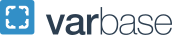Paying your admission deposit online
Please note these instructions apply to applicants admitted to the following schools: Columbian College of Arts and Sciences, College of Professional Studies, Elliott School of International Affairs, Law School, School of Business, School of Engineering and Applied Science, School of Medicine and Health Sciences, School of Nursing, and Milken Institute School of Public Health. The Graduate School of Education and Human Development does not require a deposit.
In order to secure your place in the incoming class, you must submit a non-refundable deposit. The amount of your deposit and the deadline for payment of your deposit will be detailed in your letter of admission. You may pay your deposit online via the GWeb Information System. GWeb is the university system that you will use throughout your time at GW to register for courses, view your grades, and access your student account. GWeb will allow you to pay your deposit either through credit card or electronic bank transfer. If you encounter issues logging into GWeb, please contact ithelp gwu [dot] edu (ithelp[at]gwu[dot]edu) for support.
gwu [dot] edu (ithelp[at]gwu[dot]edu) for support.
Please follow these instructions to log into GWeb:
- Access GWeb at https://it.gwu.edu/gweb.
- Click the Log in to GWeb link.
- If you are new to GW, click "Create one!" on the sign-in page and proceed to the next step. If you are a current GW student, staff member, or GW alum as of May 2019, continue to log in to GWeb using your GW UserID and password. Once logged in, please proceed to step 7.
- On the Create Account page, enter the email address that you used to apply to GW.
- You will receive an auto-email from GW providing a temporary account verification code. Enter the code and click Next.
- Enter your name and GWID on the details screen. (Your GWID is indicated in your letter of admission.) Click Continue.
- You are now logged into GWeb. Click the Pay Tuition Deposit link. You will now be routed to TouchNet, the payment gateway. Click Deposits on the top menu.
- From the dropdown menu on the first screen, select the semester and year that you have been admitted as your enrollment term. PLEASE NOTE: selecting a term other than your admission term may result in delays in processing your deposit. Click Select.
- In the next dropdown menu, select the deposit category that corresponds to the school to which you have been admitted. Click Select.
- Choose either credit card or electronic check as your payment method.
Credit Card Payments
If you have chosen Credit Card as your payment method, the system will prompt you to enter your credit card information. The following credit cards are accepted for payment: Visa, MasterCard, American Express, and Discover. The system will confirm your payment once you have entered the required information. Keep a copy of the Payment Confirmation page for your records. You will also receive an automatic e-mail confirming your payment.
Electronic Check Payments
If you have a U.S. bank account and wish to pay your deposit via electronic check, please follow these instructions:
- Choose Electronic Check (checking/savings) as your payment method.
- Enter your bank account information:
- Select the account type from the drop down menu (checking or savings)
- Enter the routing number.
- Enter the account number.
- Confirm the account number.
- Enter the name on the account and the billing address.
- To save this payment method for future use, check the box and create a name for this payment method.
- Click Continue.
- Review and agree to the terms of the authorization statement. Click Submit.
- Keep a copy of the Payment Confirmation page for your records. You will also receive an automatic e-mail confirming the payment.